1、双击PS快捷方式,打开界面。

2、点击【文件】【打开】。
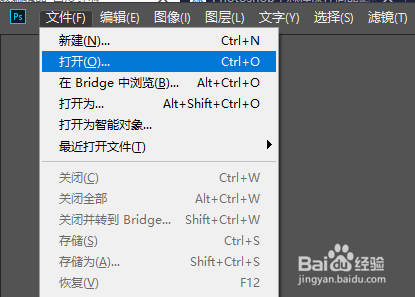
3、打开一素材图片

4、【工具箱】【 吸管工具】
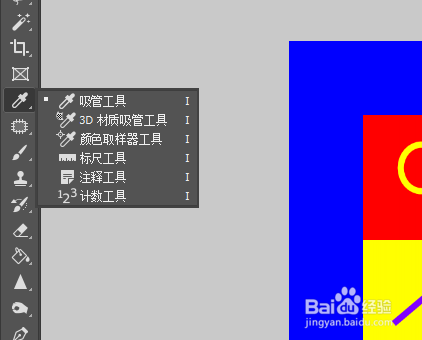
5、鼠标左键背景色,吸取前景色

6、单击【切换前景色和背景色】

7、【工具箱】【背景橡皮擦工具】
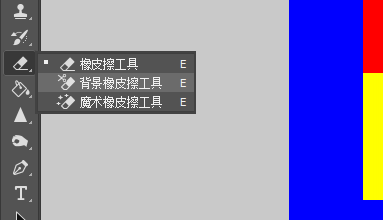
8、工具属性栏设置【大小】100像素

9、单击【取样:背景色板】
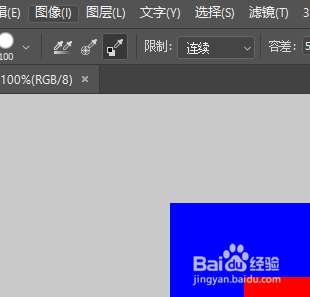
10、图像编辑区擦除背景区域
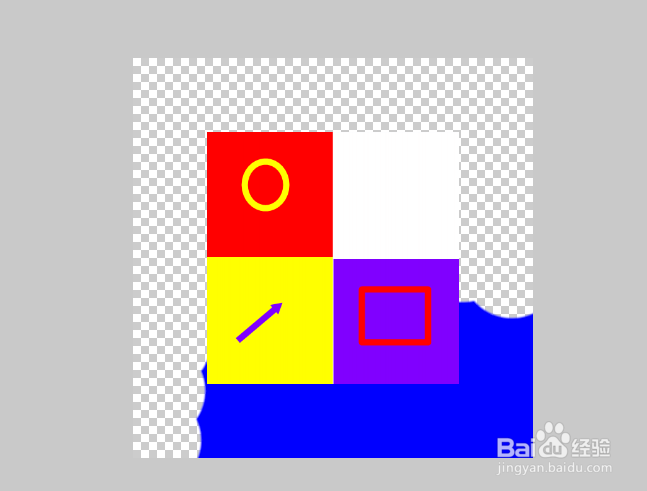
11、擦除的过程就是扣取的过程。

1、双击PS快捷方式,打开界面。

2、点击【文件】【打开】。
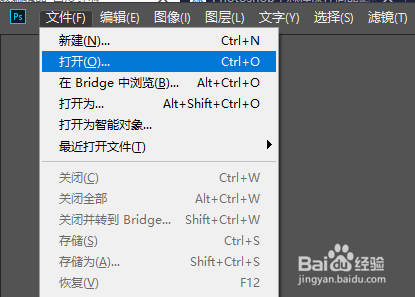
3、打开一素材图片

4、【工具箱】【 吸管工具】
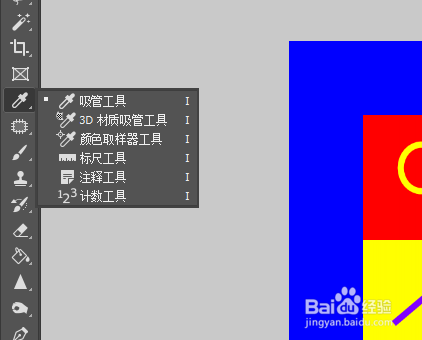
5、鼠标左键背景色,吸取前景色

6、单击【切换前景色和背景色】

7、【工具箱】【背景橡皮擦工具】
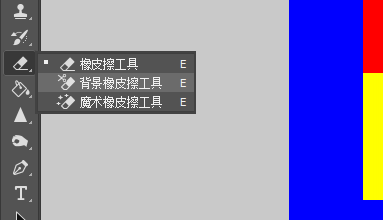
8、工具属性栏设置【大小】100像素

9、单击【取样:背景色板】
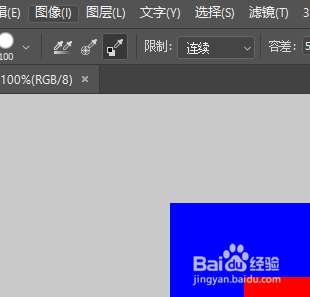
10、图像编辑区擦除背景区域
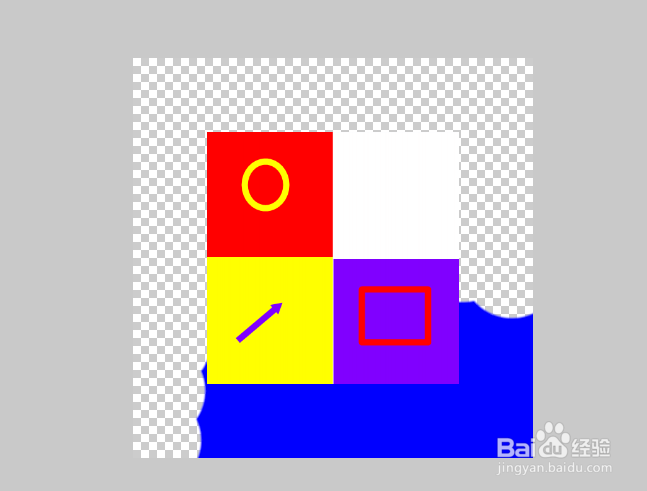
11、擦除的过程就是扣取的过程。
