1、从光盘启动到如下的界面

2、输入linux dd的界面操作,先点“ESC”键,再输入:linux dd

3、出现加载驱动的提示界面
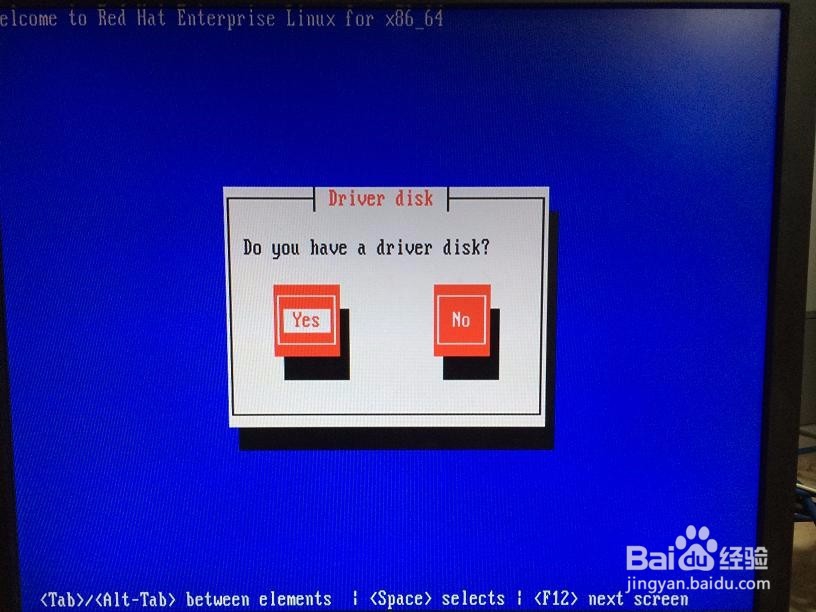
4、选择设备

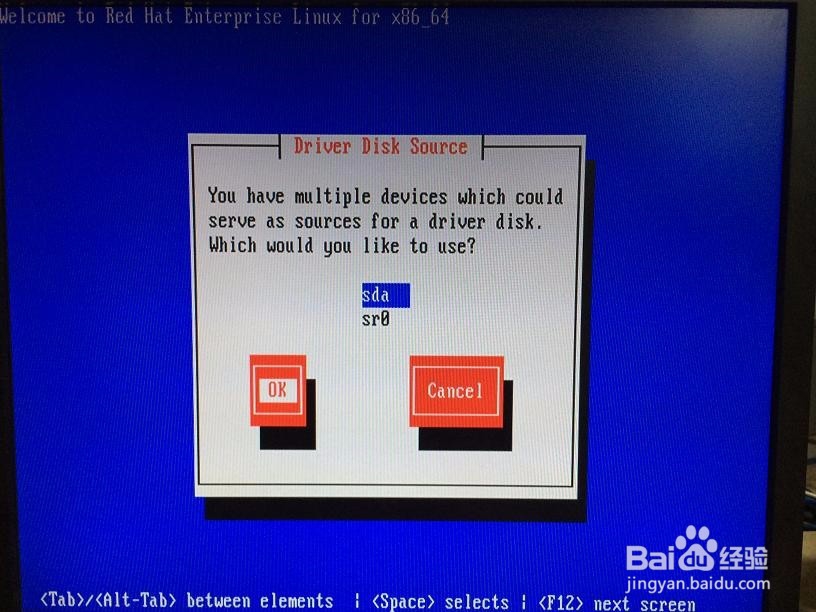
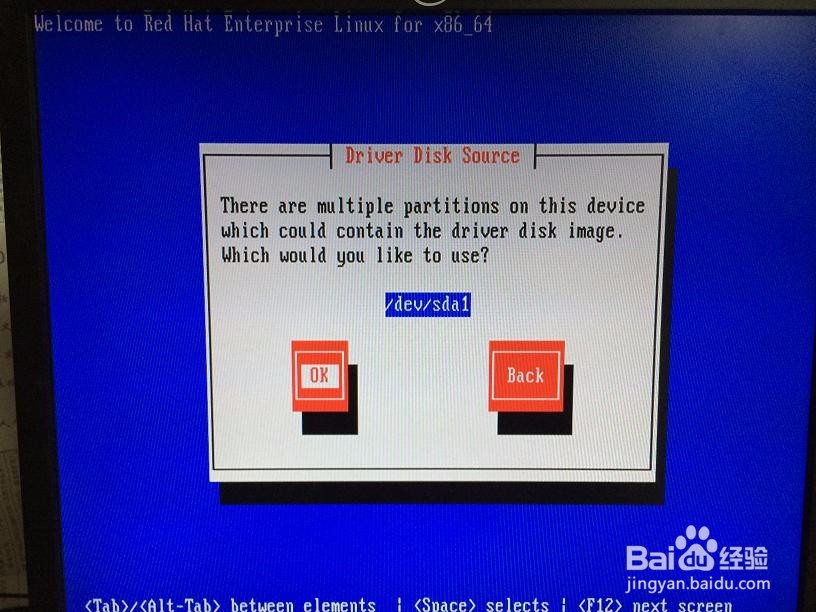
5、选中需要加载的文件

6、提示是否有其它驱动,选择“NO”

7、选择是否校验光盘介质

8、选择完语言,键盘模式后进入安装界面


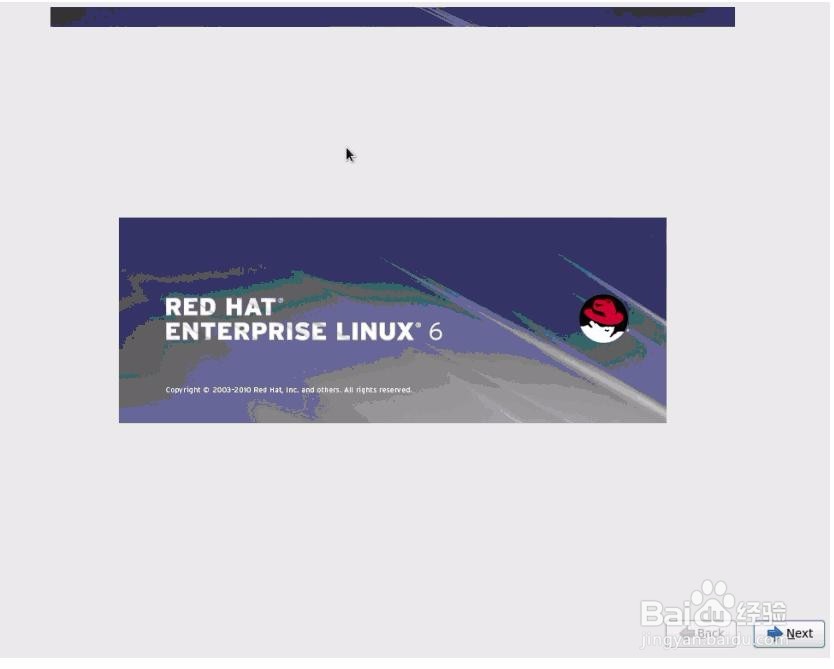
9、选择basic storage devices
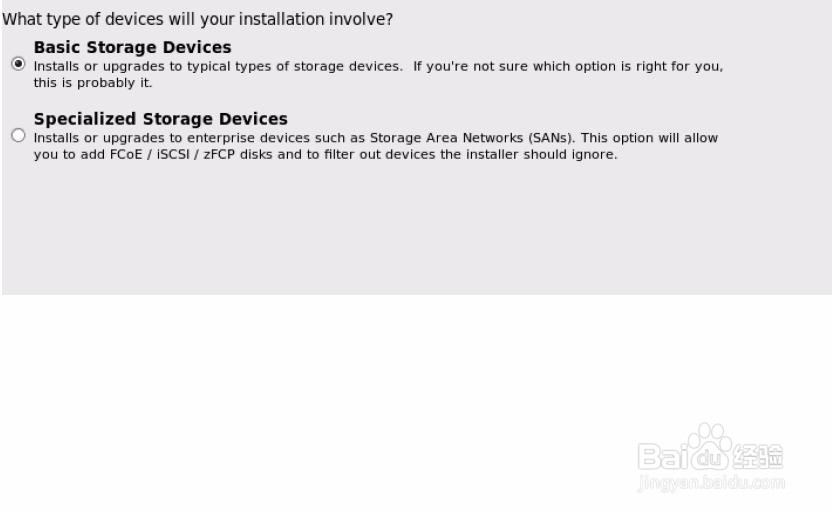
10、依提示设置好管理员密码,时区等
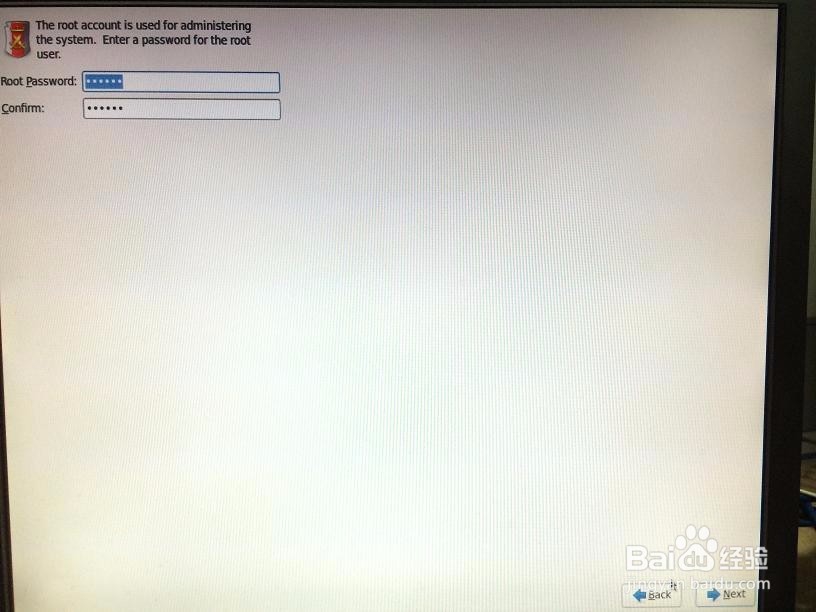


11、选择手动分区



12、“boot”分区分200MB“swap”分区容量是内存容量的1.5~2倍“/”分区容量自己定义即可

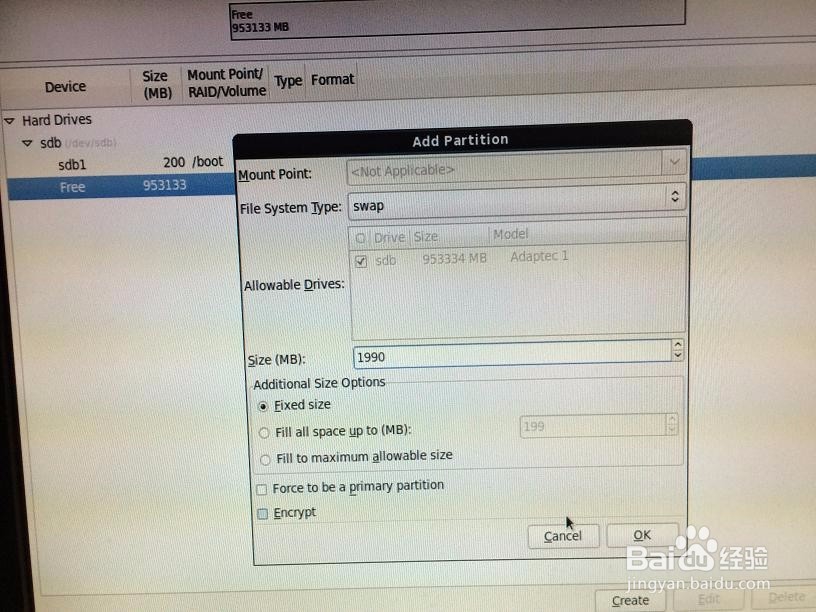


13、确认更改选择boot loader程序安装在哪里,默认选项即可
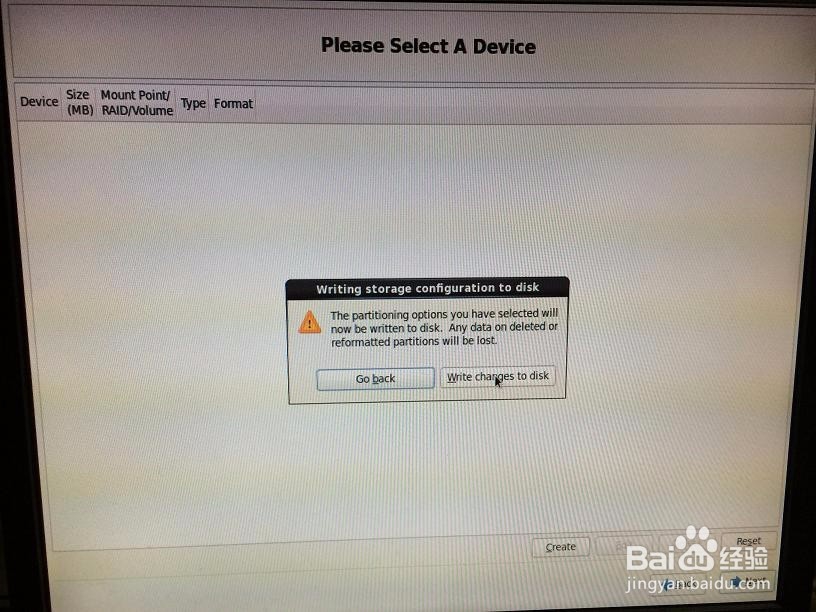
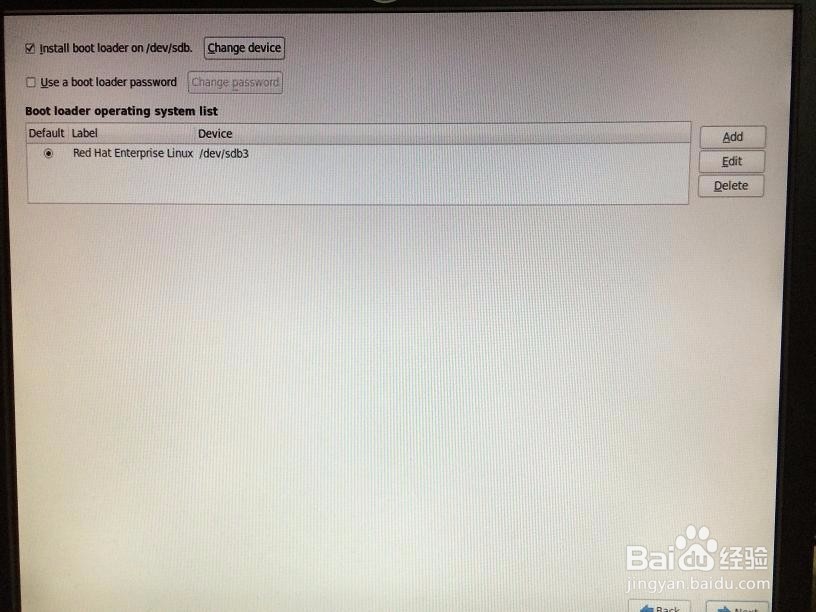
14、选择手动配置要安装的软件包
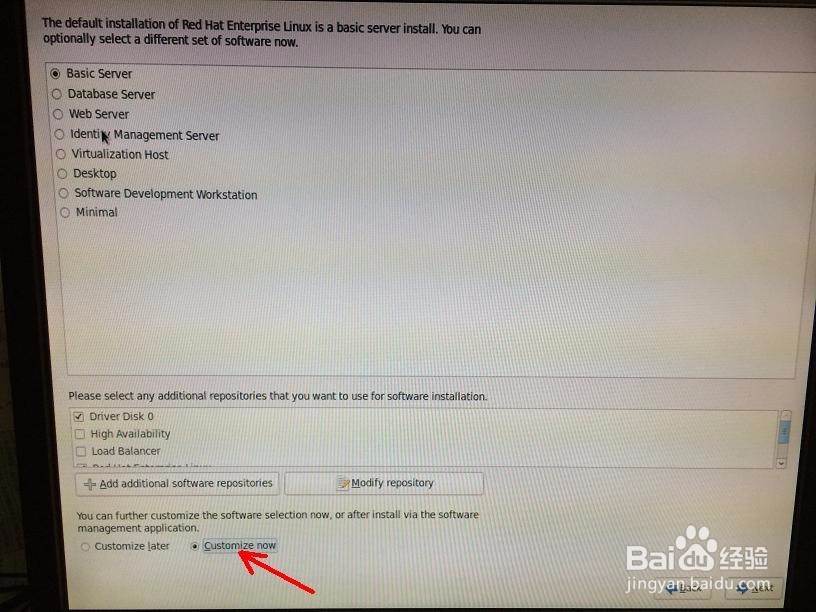
15、java的软件包iscsi连接程序的软件包都选上图形化界面需要选择“Desktop”软件包图形化界面还需要选择“X Windows”软件包安装“Development tools”包,这个必须安装,否则网卡驱动或者其他程序会无法进行编译



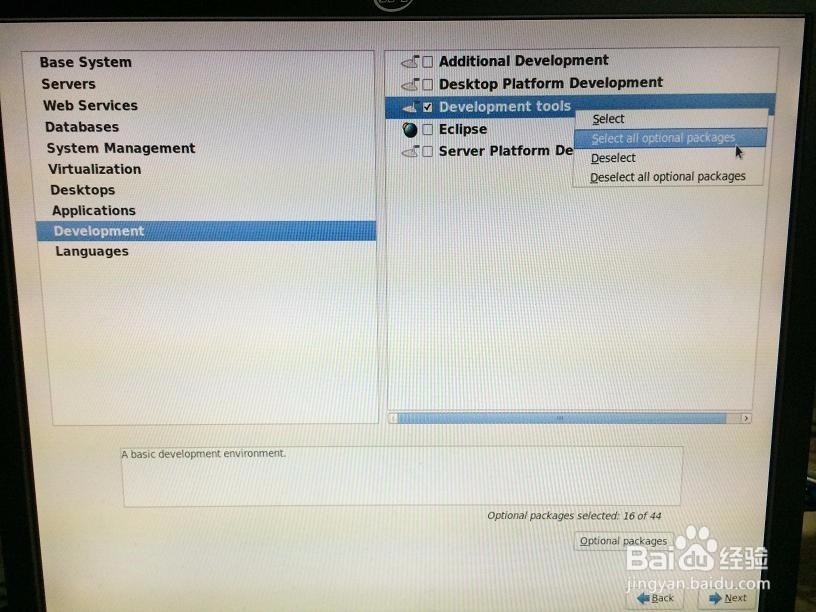
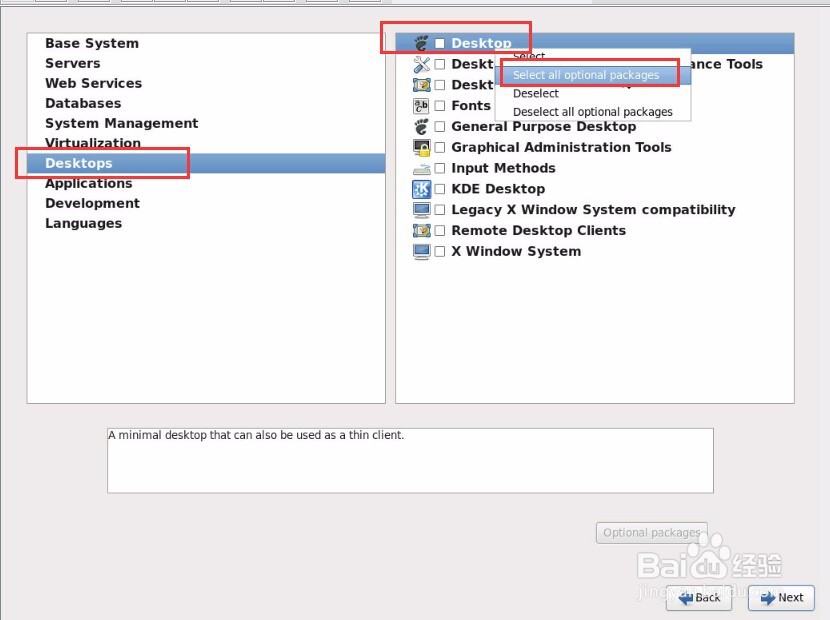
16、系统安装完成,取出光盘重启后安装完成
