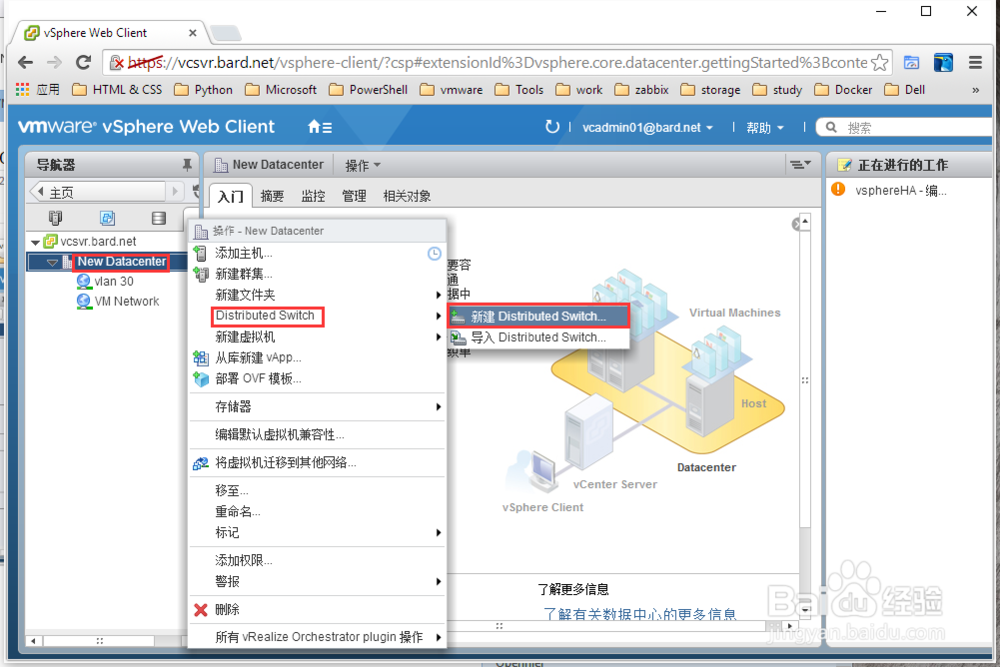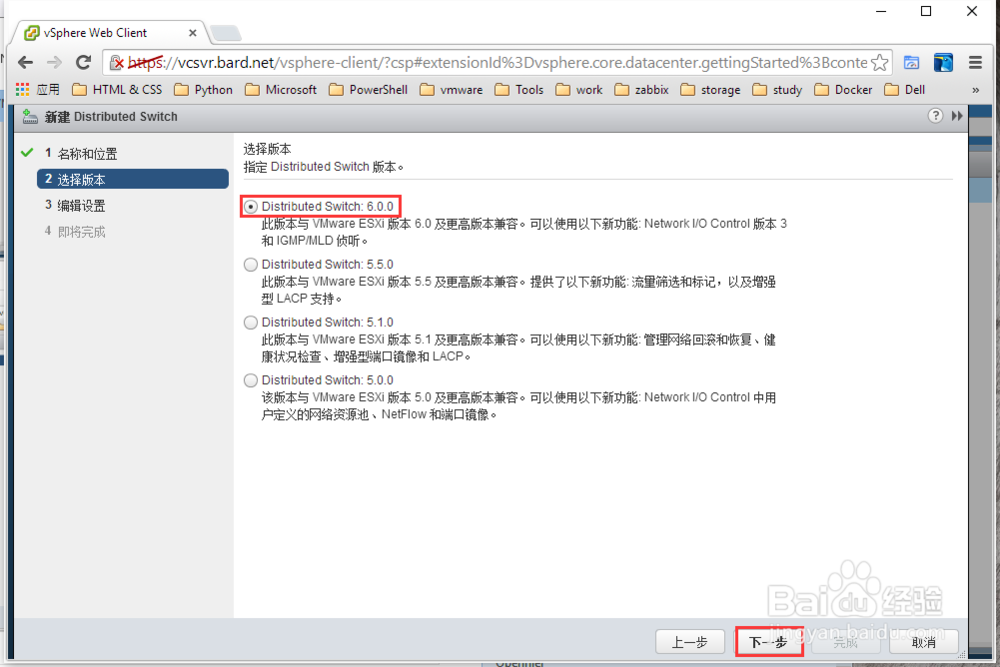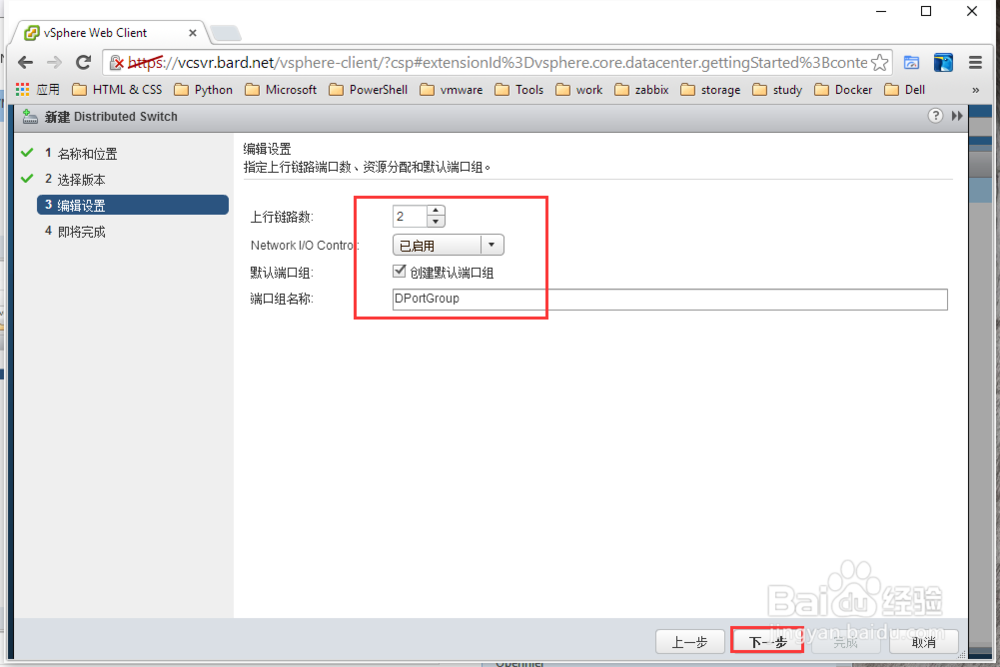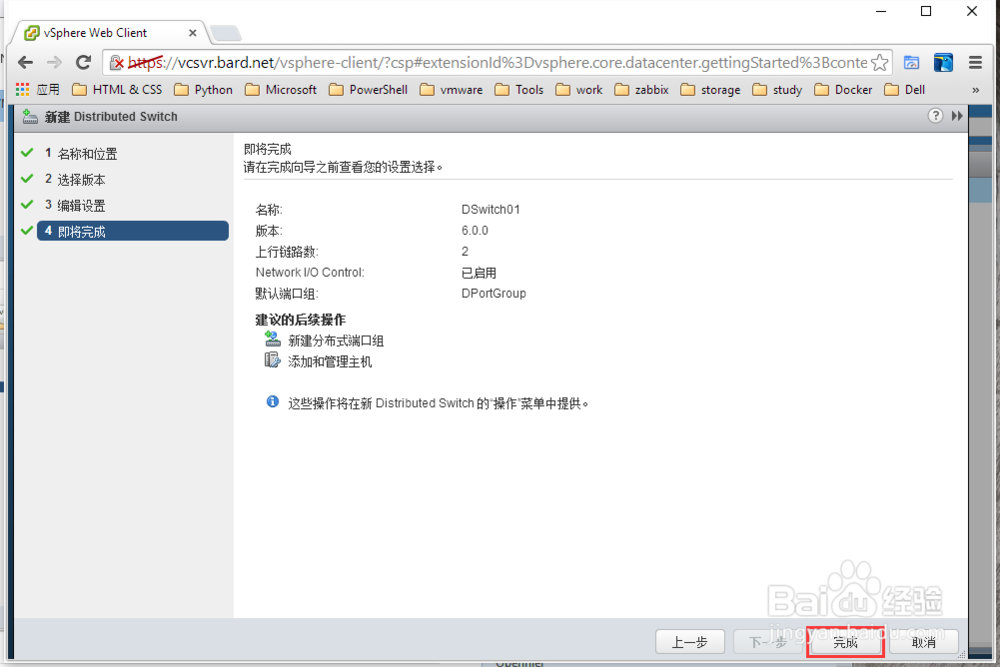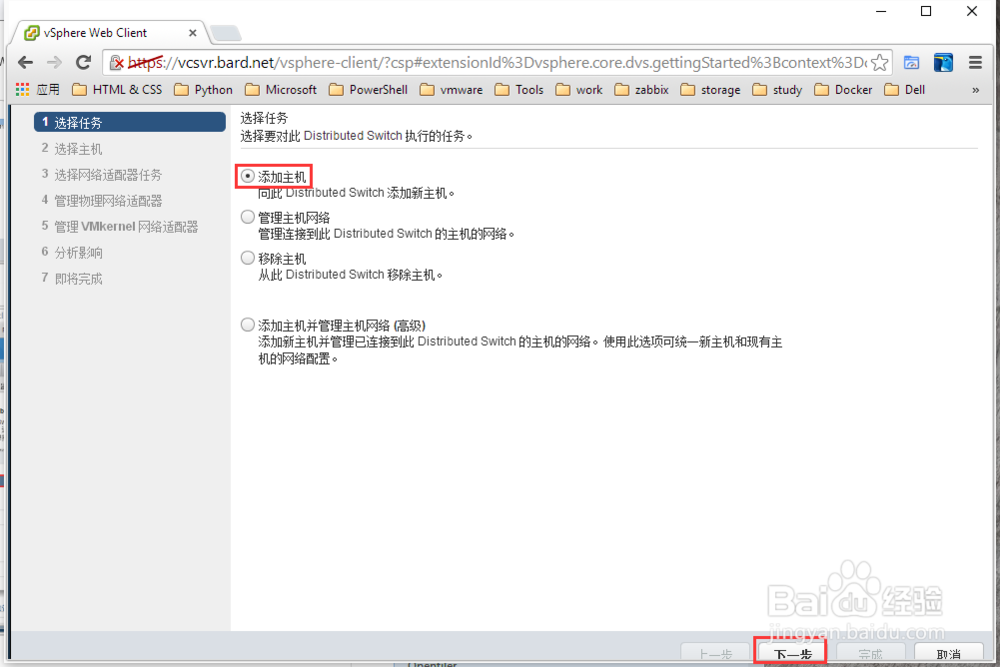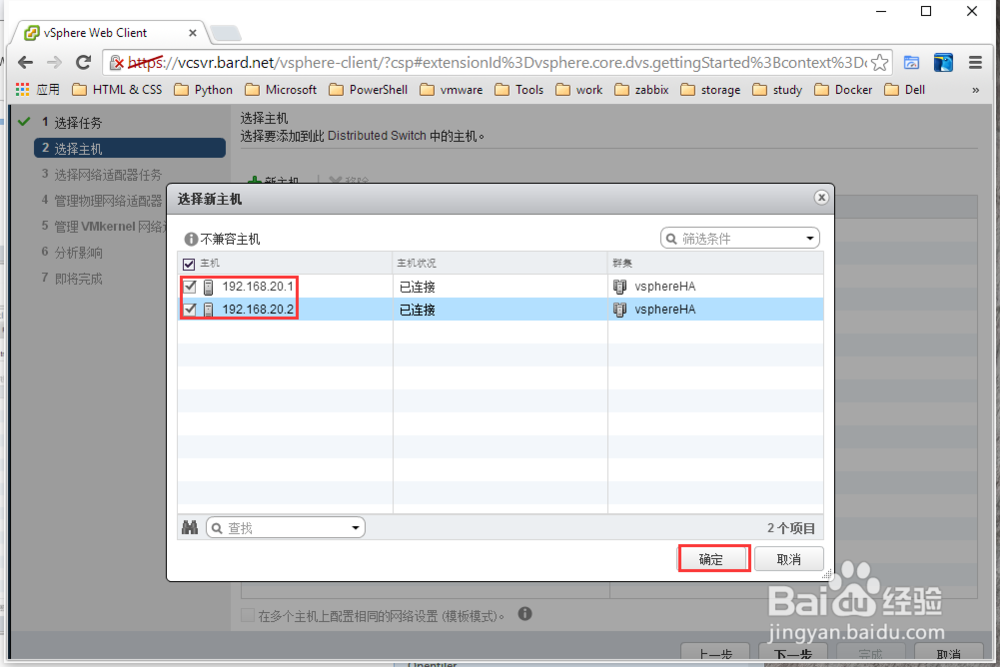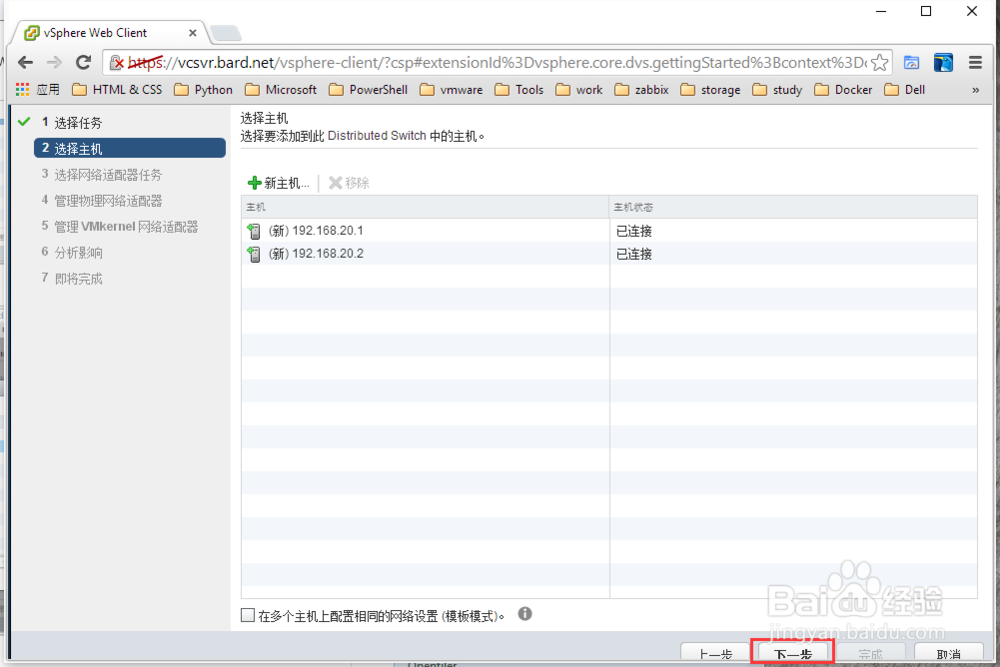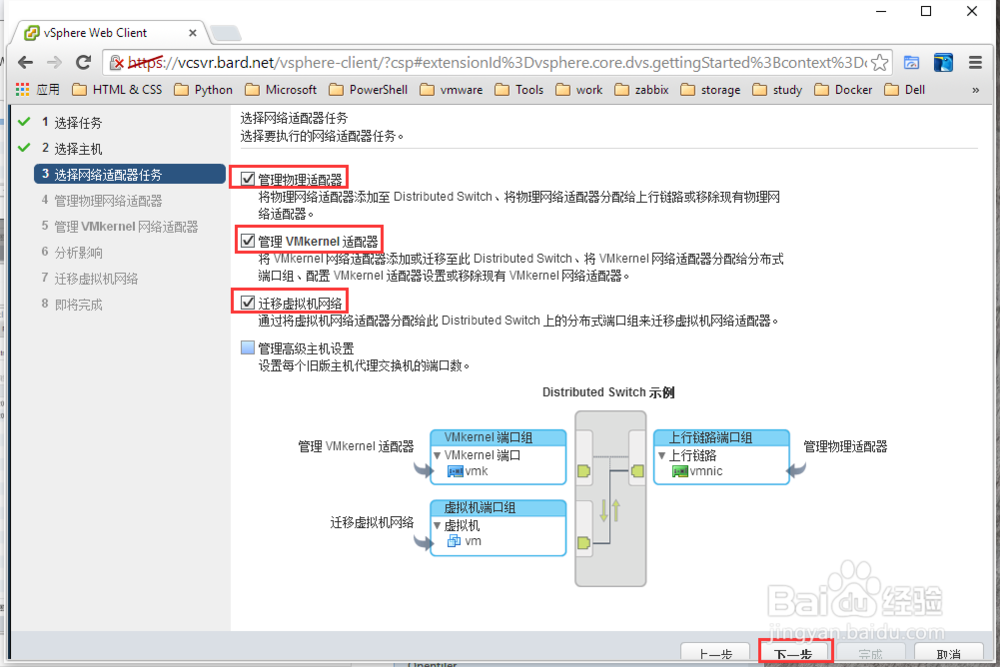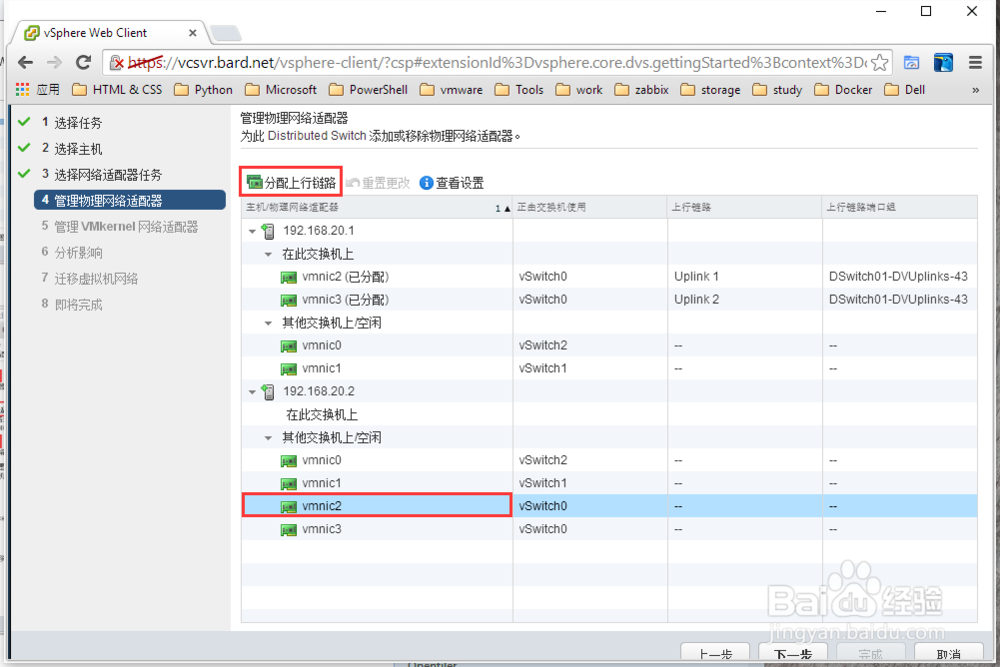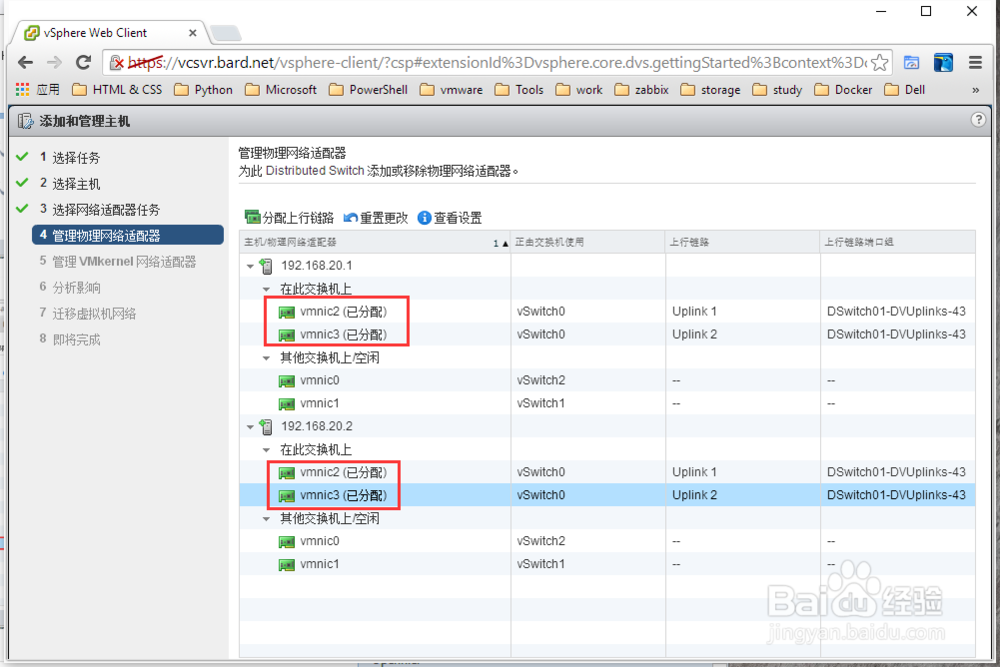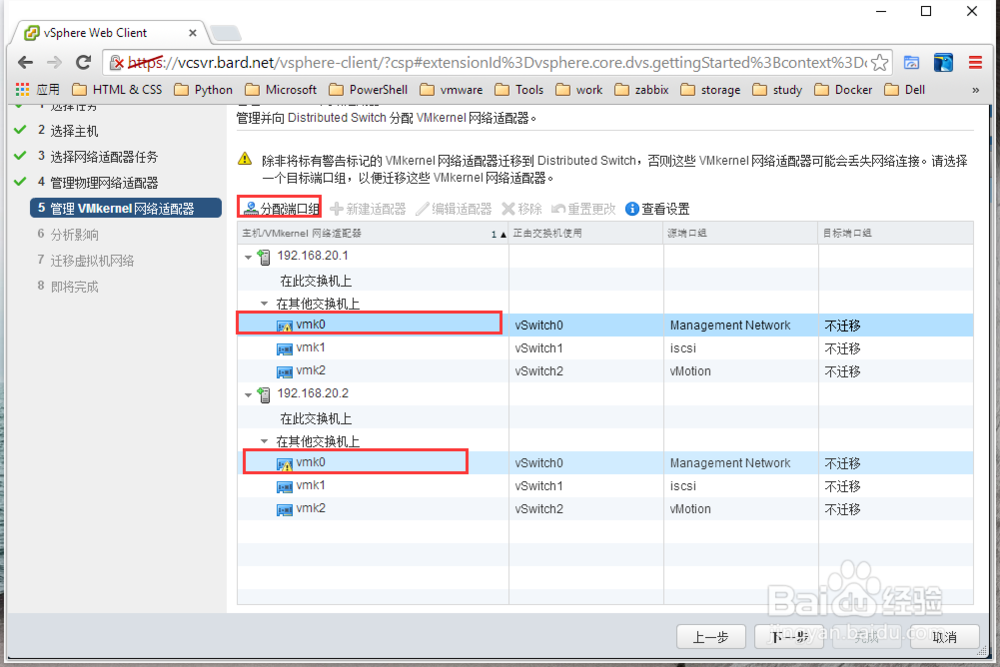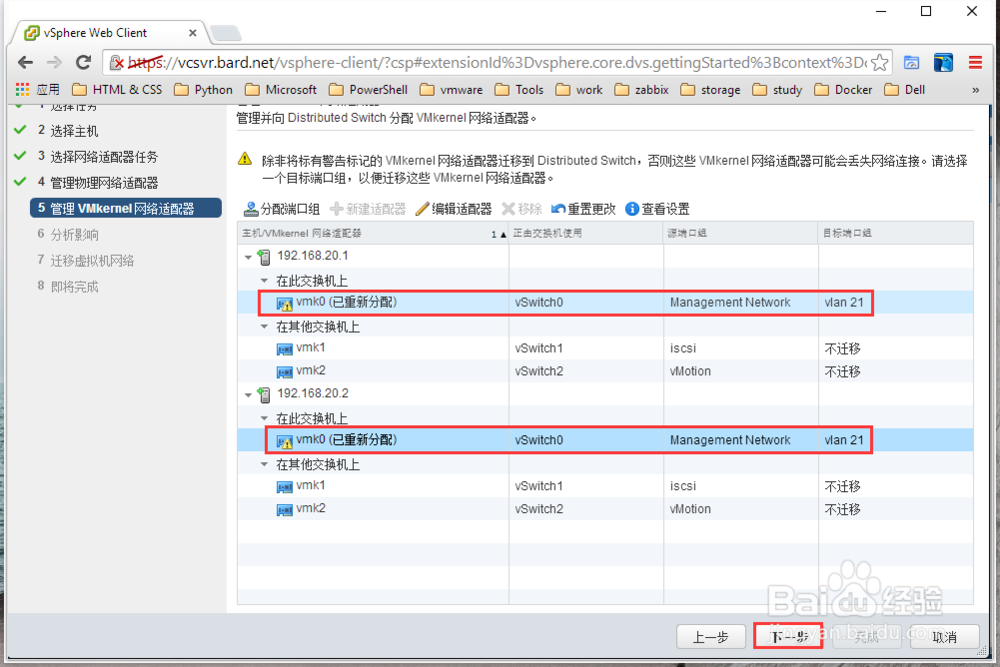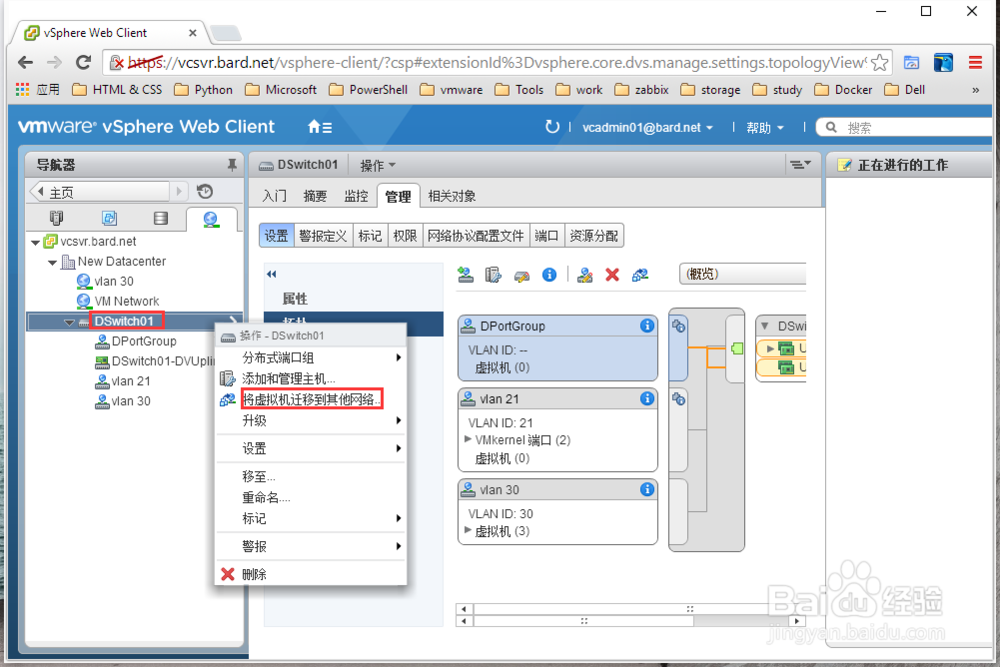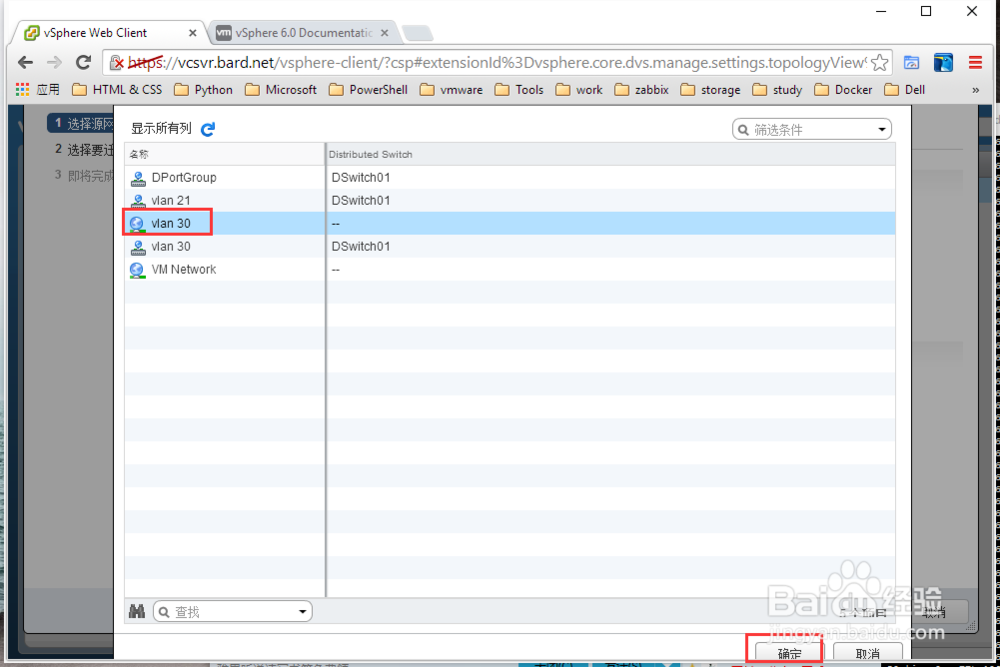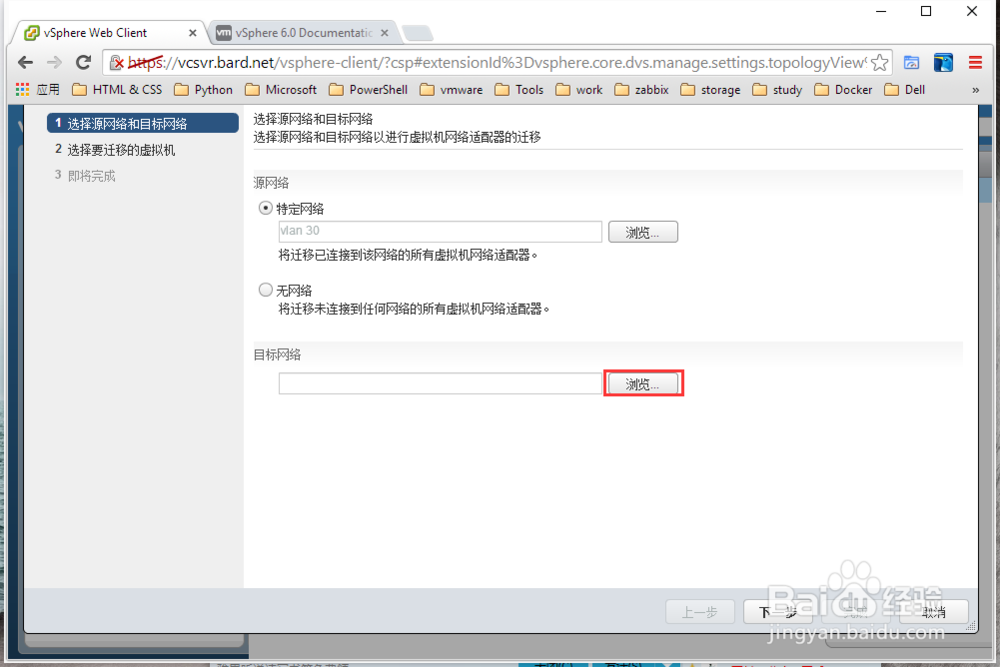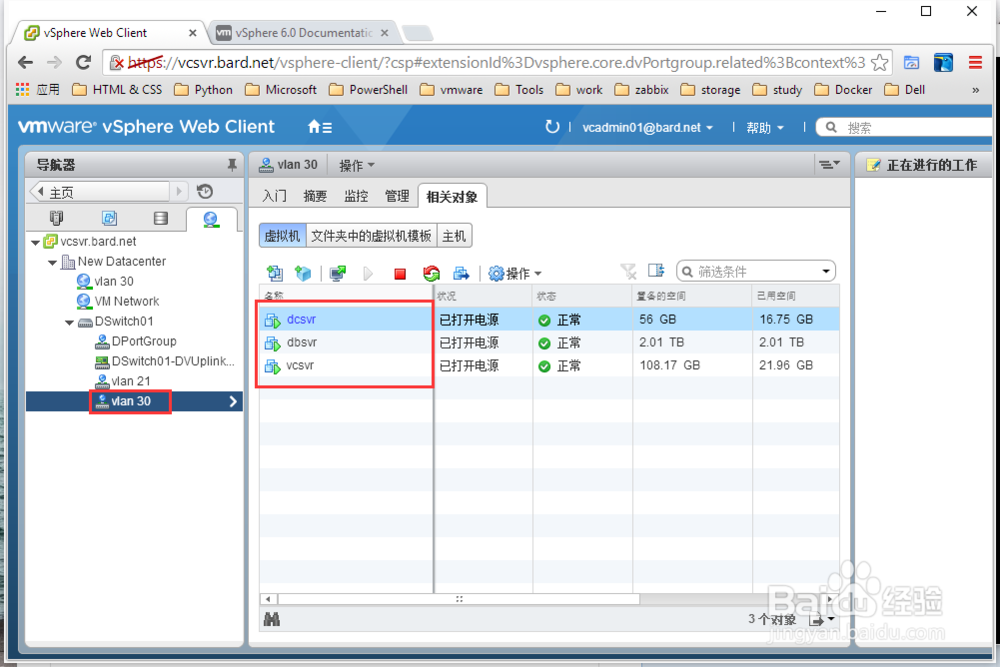1、先决条件■打开 vSphere Client 与vCenter Server的连接。■确认您拥有足够的权限,可以编辑 Distributed Switch。
2、步骤1在 vSphere Client 中,选择“网络”清单视图,然后选择数据中心。2选择清单>数据中心>新建 vSphere Distributed Switch。3选择 vSphere Distributed Switch 版本。
3、4单击下一步。5在名称文本框中,键入新 vSphere Distributed Switch 的名称。6使用箭头按扭选择上行链路端口数,然后单击下一步。上行链路端口将 Distributed Switch 连接到关联主机上的物理网卡。上行链路端口数是允许每台主机与 Distributed Switch 建立的最大物理连接数。7选择是现在还是以后将主机及其物理适配器添加到 vSphere Distributed Switch。如果选择立即添加,请通过单击每个主机或适配器旁边的复选框来选择要使用的主机和物理适配器。在 vSphere Distributed Switch 创建期间,只能向分布式交换机中添加可用的物理适配器。8(可选)设置主机上的最大端口数量。a单击主机的查看详细信息。b从下拉菜单中为主机选择最大端口数。c单击确定。9单击下一步。10(可选)选择是否自动创建默认端口组。此选项将采用默认设置创建分布式端口组。11单击完成。后续步骤