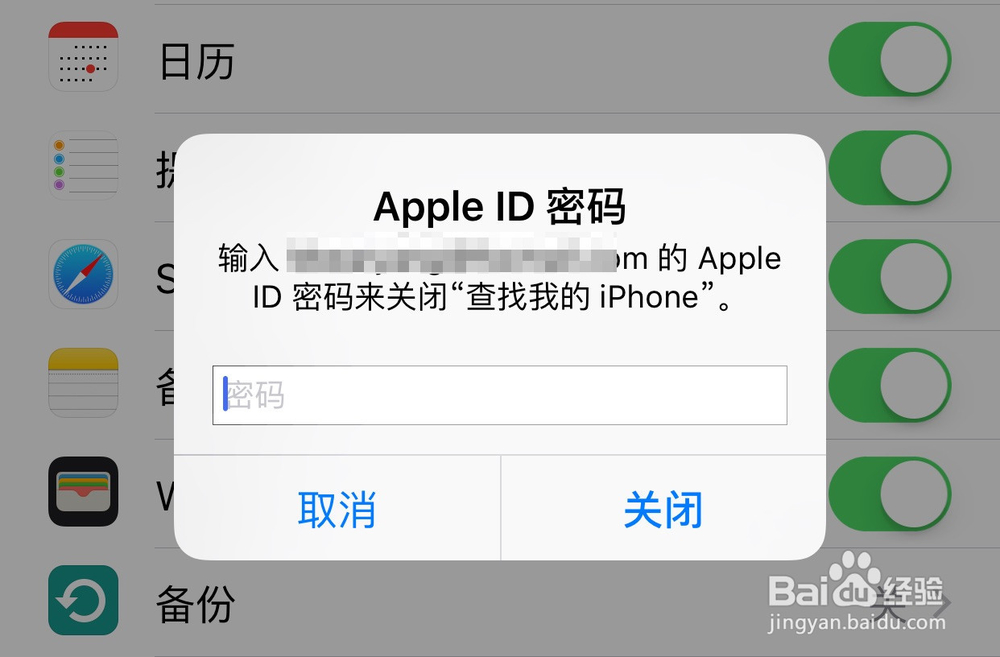Apple ID 是苹果为自家的设备蕴黎匚胰免费提供的账号服务,可用于iMessage、FaceTime、iCloud、App Store 等服务。当然无论登录了什么功能,都是可以删除的,这里分别介绍下删除注销 Apple ID 的操作方法。
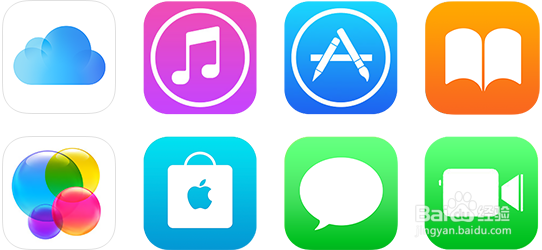
工具/原料
Apple ID、iOS 设备
在 App Store 中注销
1、要在 App Store 里删除 Apple ID 的话,比较简单。首先请点击打开【设置】应用,如图所示
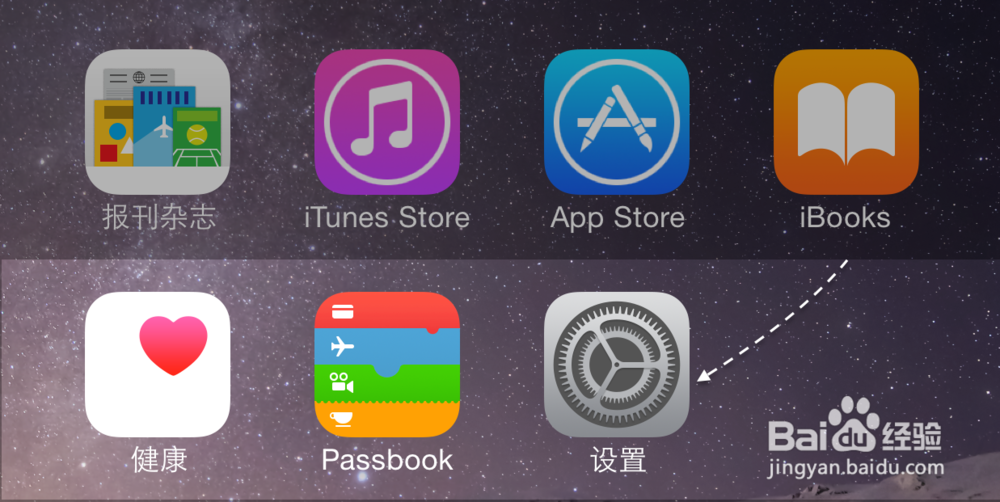
2、接着在设置列表中,点击打开【App Store 与 iTunes Store】一栏,如图所示

3、随后在列表中可以看到当前已经登录的 Apple ID 账号,点击它继续。

4、最后在弹出的选项菜单里点击【注销】即可从 App Store 中删除 Apple ID 账号了。

在 iMessage 与 FaceTime 中注销
1、同样地,如果想在 iPhone 上的 FaceTime 与 iMessage 中删除 Apple ID 的话,也可差不多同样的操作。这里以 iMessage 为例,在设置列表中点击【信息】一栏。
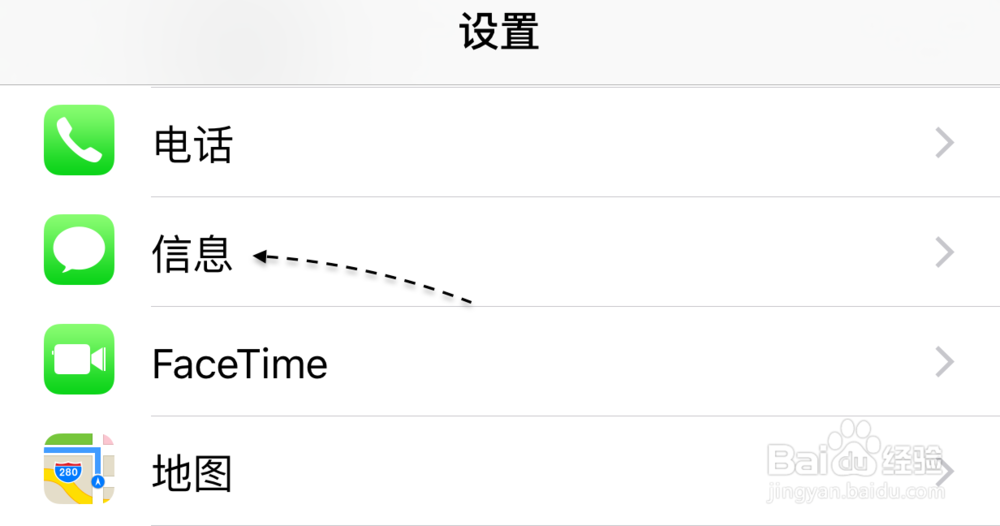
2、如果在 iMessage 中绑定了 Apple ID 的话,请点击【发送与接收地址】一栏。

3、同样地,在这里可以看到当前登录的 Apple ID 账户,点击它继续。

4、接下来还是点击【注销】选项,即可从 iMessage 中删除 Apple ID了。另外对于在 FaceTime 中删除,也是同样的方法。
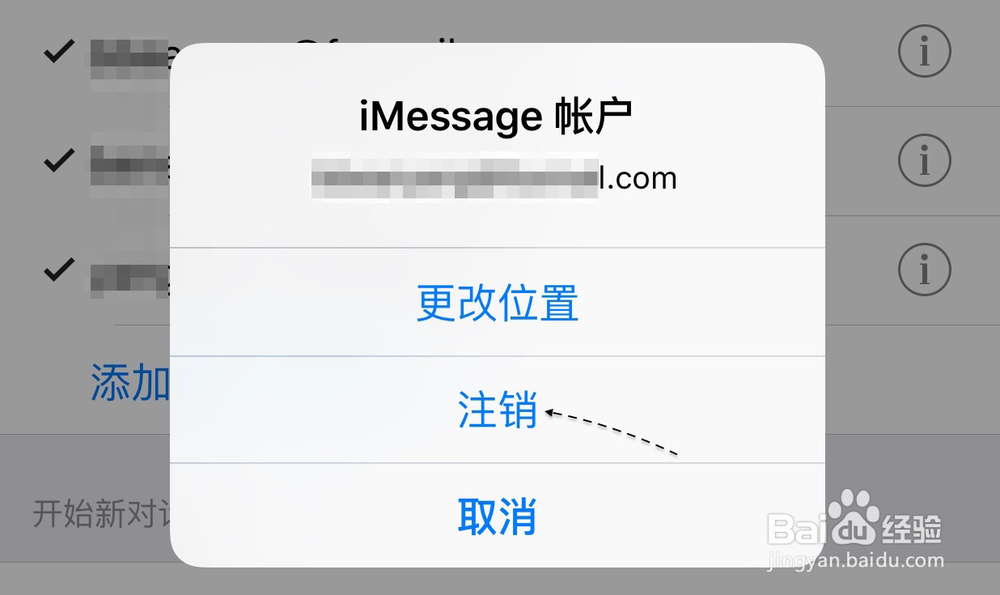
在 iCloud 中删除 Apple ID 账户
1、在上面的这些服务中删除 Apple ID 都是比较简单的,如果是在 iCloud 中要删除的话,就要复杂一些。同样地在设置列表中点击 iCloud 一栏,如图所示

2、在 iCloud 列表的底部有【注销】按钮,点击继续。
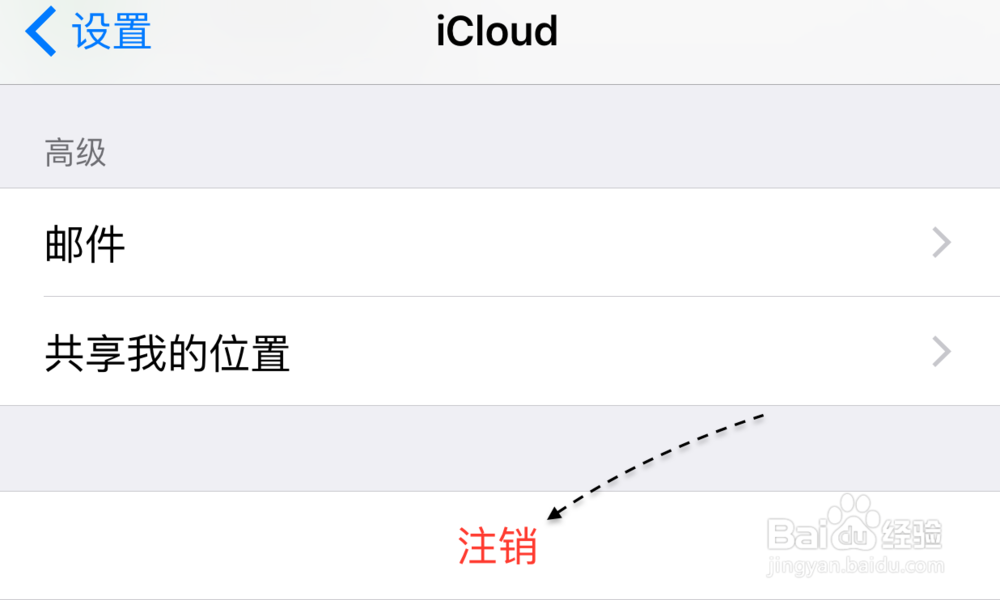
3、随后会有多个关于一些 iCloud 中信息的存储方式的选项,根据自己的需要来选择。

4、如果在 iCloud 中打开了【查找我的iPhone】选项,最后还需要输入 Apple ID 的密码才可以成功删除,否则是删除不了的。