1、Manjaro本身是带着截图软件的,并不需要额外的安装。在桌面右击鼠标,选择应用,助手,就能看到screenshot,点击如图所示。可以选择整屏,当前窗口,还是选择区域。并且可以选择延迟截图。这个真是太方便。
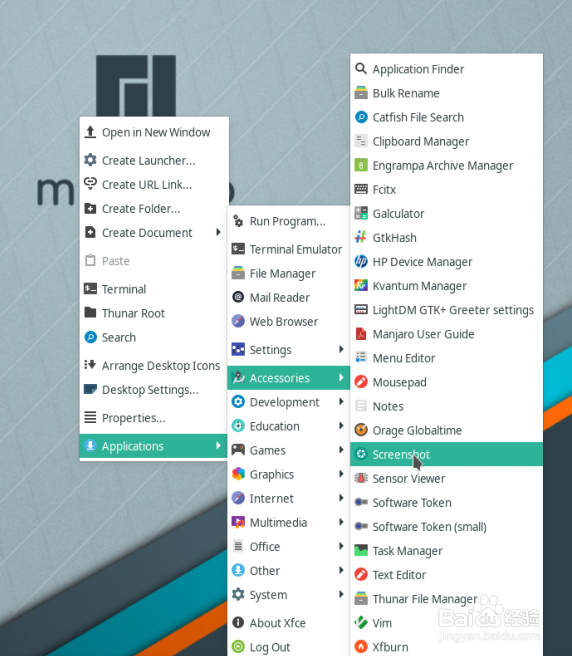

2、在命令行里面输入xfce4-screenshooter -h可以看到相关的选项参数Help Options: -h, --help Show help options --help-all Show all help options --help-gtk Show GTK+ OptionsApplication Options: -c, --clipboard Copy the screenshot to the clipboard -d, --delay Delay in seconds before taking the screenshot -f, --fullscreen Take a screenshot of the entire screen -m, --mouse Display the mouse on the screenshot -o, --open Application to open the screenshot -r, --region Select a region to be captured by clicking a point of the screen without releasing the mouse button, dragging your mouse to the other corner of the region, and releasing the mouse button. -s, --save File path or directory where the screenshot will be saved -i, --imgur Host the screenshot on Imgur, a free online image hosting service -V, --version Version information -w, --window Take a screenshot of the active window
3、在设置里面打开键盘快捷键,可以看到默认已经添加了2个快捷键,用户可以自己自行添加和修改。里面的ctrl alt a就是我自己设置的。毕竟qq用习惯了
