1、打开Unity,新建一个空工程,在场景中藜局腑载添加 RawImage 和 Button,RawImage 铺满Canvas,Button 适当调整大小和布局,具体如下图
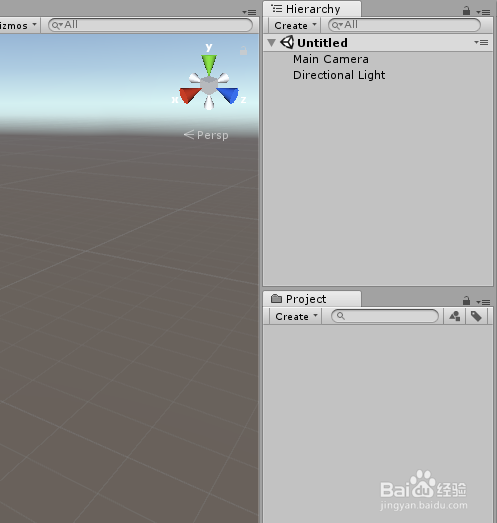
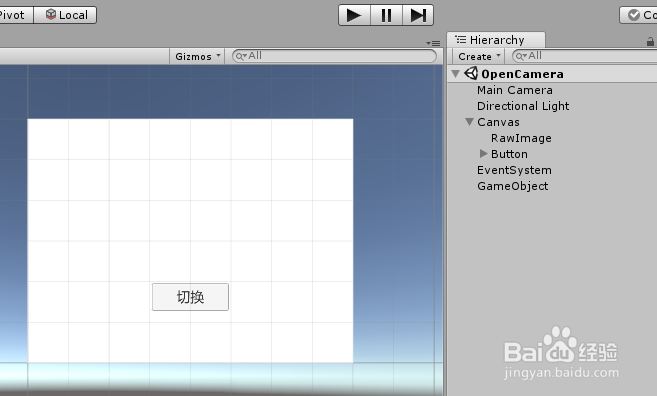
2、在工程中新建一个脚本 OpenCamera,双击打开编辑代码,具体代码和代码说明如下图
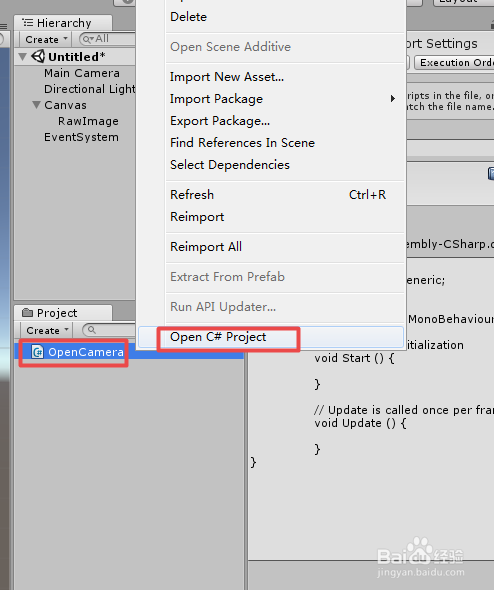
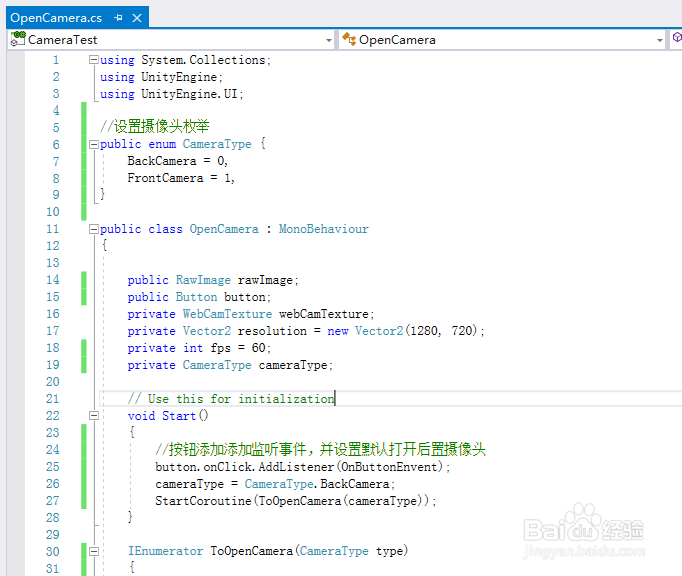

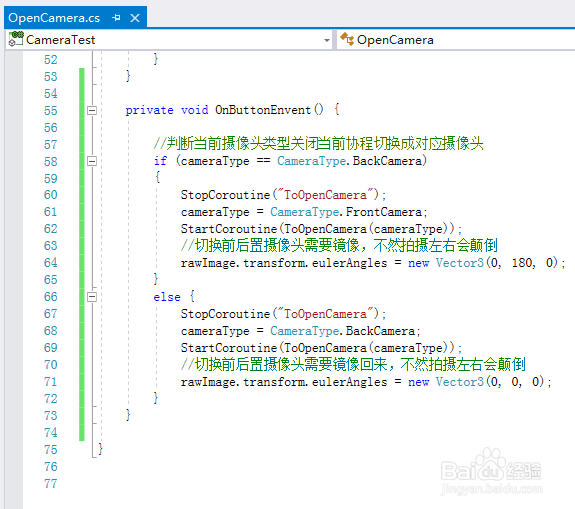
3、OpenCamera 脚本具体内容如下:using System.Collections;using UnityEngine;using UnityEngine.UI;//设置摄像头枚举pu芟鲠阻缒blic enum CameraType { BackCamera = 0, FrontCamera = 1, }public class OpenCamera : MonoBehaviour{ public RawImage rawImage; public Button button; private WebCamTexture webCamTexture; private Vector2 resolution = new Vector2(1280, 720); private int fps = 60; private CameraType cameraType; // Use this for initialization void Start() { //按钮添加添加监听事件,并设置默认打开后置摄像头 button.onClick.AddListener(OnButtonEnvent); cameraType = CameraType.BackCamera; StartCoroutine(ToOpenCamera(cameraType)); } IEnumerator ToOpenCamera(CameraType type) { //获取摄像头权限 yield return Application.RequestUserAuthorization(UserAuthorization.WebCam); if (Application.HasUserAuthorization(UserAuthorization.WebCam)) { //停止正在使用的摄像头 if (webCamTexture != null) { webCamTexture.Stop(); } //判断时候有摄像头 if (WebCamTexture.devices.Length != 0) { //new一个摄像头并且设置分辨率和FPS,渲染到UI上 webCamTexture = new WebCamTexture(WebCamTexture.devices[(int)type].name, (int)resolution.x, (int)resolution.y, fps); rawImage.texture = webCamTexture; webCamTexture.Play(); } } } private void OnButtonEnvent() { //判断当前摄像头类型关闭当前协程切换成对应摄像头 if (cameraType == CameraType.BackCamera) { StopCoroutine("ToOpenCamera"); cameraType = CameraType.FrontCamera; StartCoroutine(ToOpenCamera(cameraType)); //切换前后置摄像头需要镜像,不然拍摄左右会颠倒 rawImage.transform.eulerAngles = new Vector3(0, 180, 0); } else { StopCoroutine("ToOpenCamera"); cameraType = CameraType.BackCamera; StartCoroutine(ToOpenCamera(cameraType)); //切换前后置摄像头需要镜像回来,不然拍摄左右会颠倒 rawImage.transform.eulerAngles = new Vector3(0, 0, 0); } }}
4、脚本编译正确,回到Unity,把脚本挂载到GameObject上,并且对应赋值 RawImage和 Button,具体如下图

5、切换编译平台以及设置默认的Orientation,具体如下图
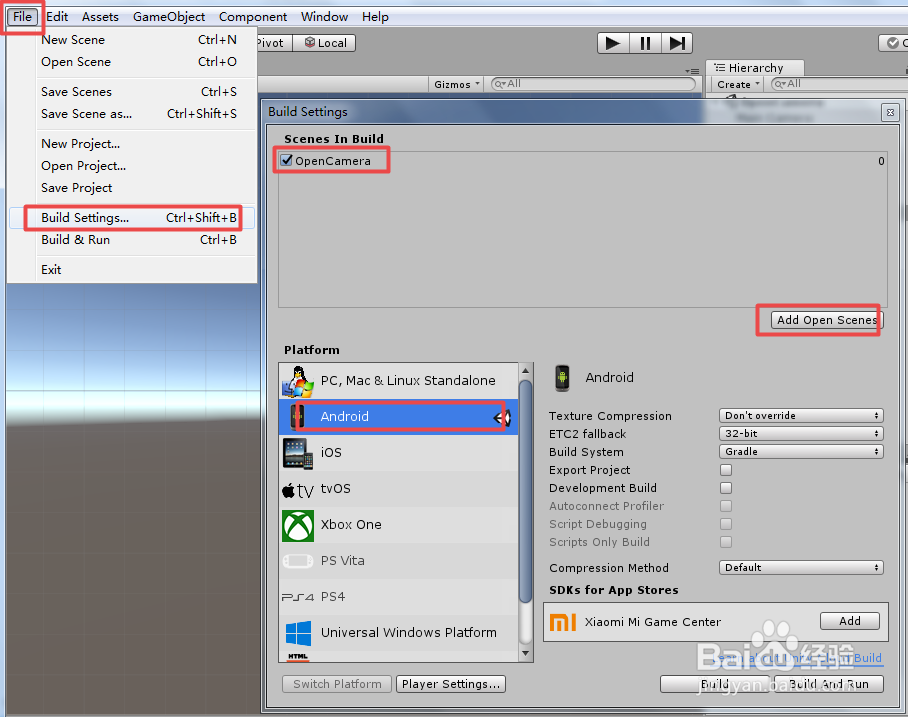
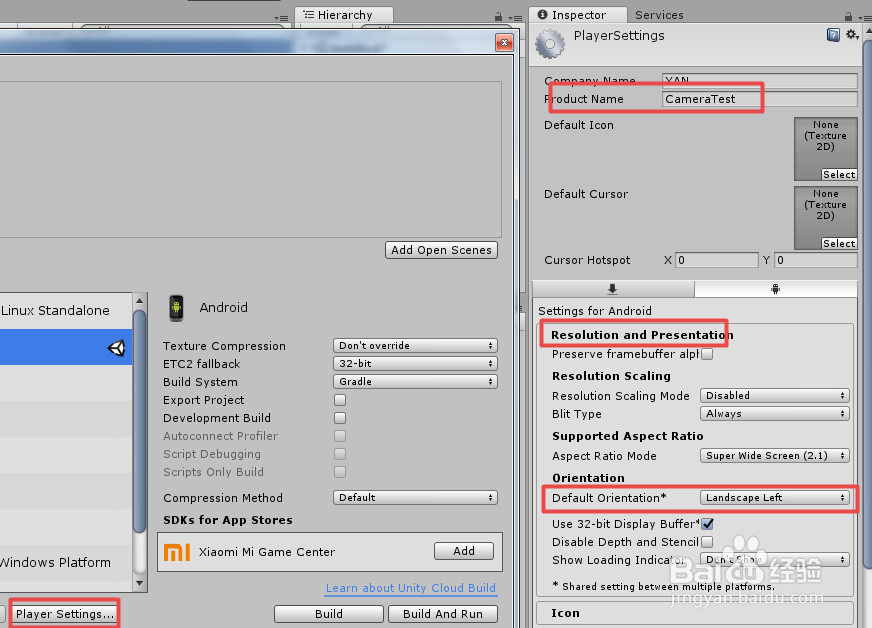
6、编译打包,手机上运行应用,前后置效果如下
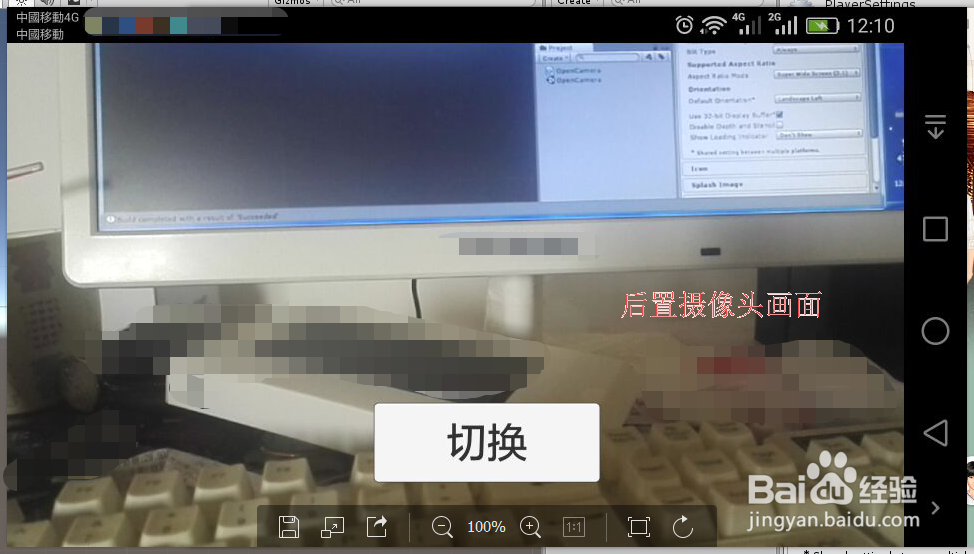
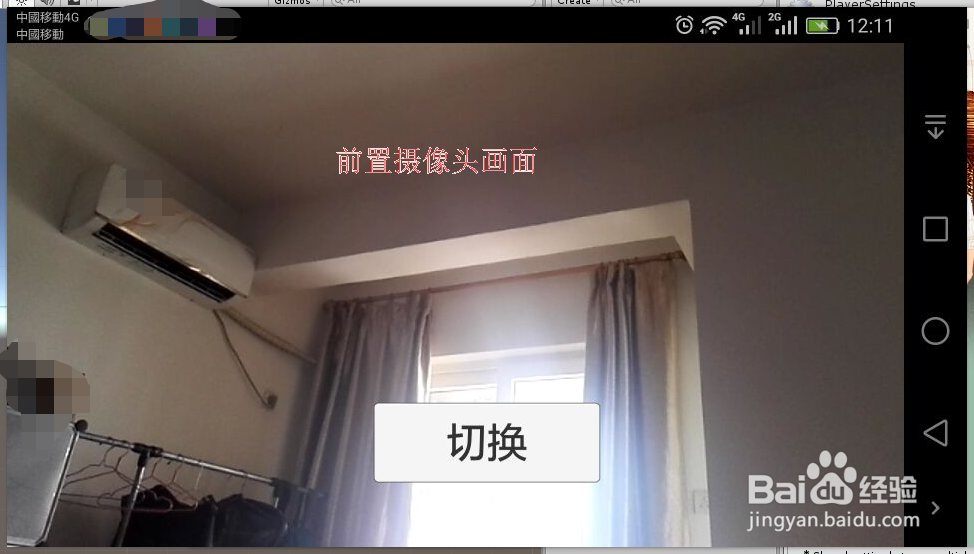
7、到此,《Unity 摄像头教程之 全屏自由切换前后置摄像头》讲解结束,谢谢