1、打开Excel表格,如果发现左下角的Sheet1不见了,如下图所示。

2、此时,点击菜单中的“文件”,如下图所示。
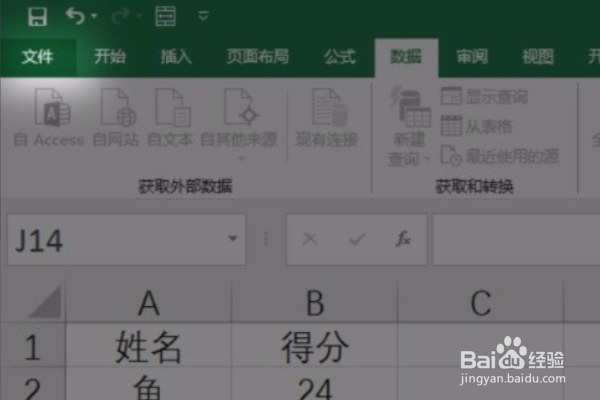
3、选择列表中的“选项”,如下图所示。
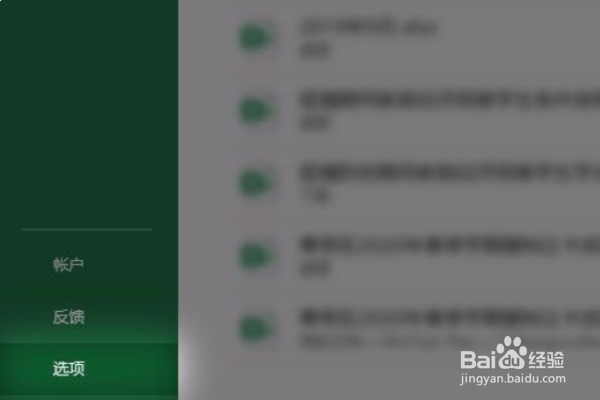
4、然后从左侧选择“高级”选项卡,如下图所示。

5、找打并勾选“显示工作表标签”,如下图所示。

6、此时,工作表标签也就是默认的sheet1/sheet2就重新出现在左下角了,如下图所示。

1、打开Excel表格,如果发现左下角的Sheet1不见了,如下图所示。

2、此时,点击菜单中的“文件”,如下图所示。
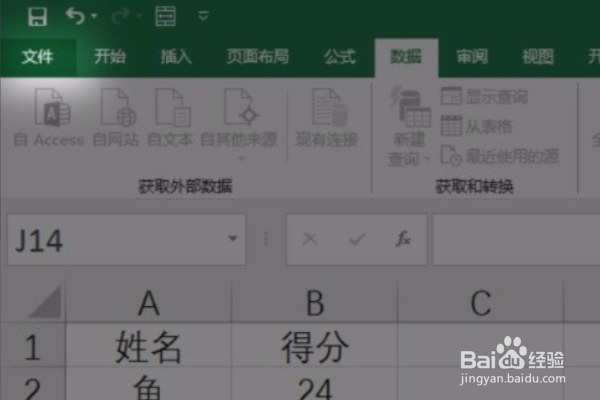
3、选择列表中的“选项”,如下图所示。
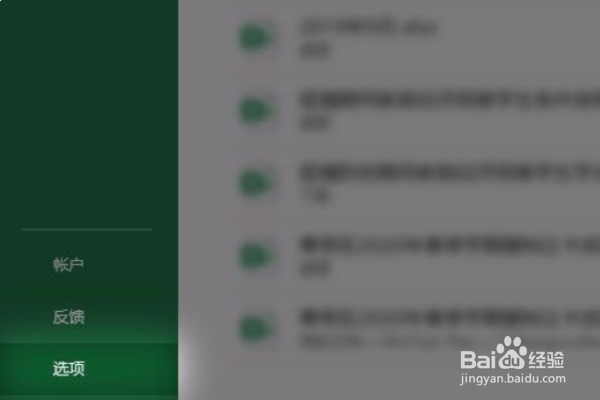
4、然后从左侧选择“高级”选项卡,如下图所示。

5、找打并勾选“显示工作表标签”,如下图所示。

6、此时,工作表标签也就是默认的sheet1/sheet2就重新出现在左下角了,如下图所示。
