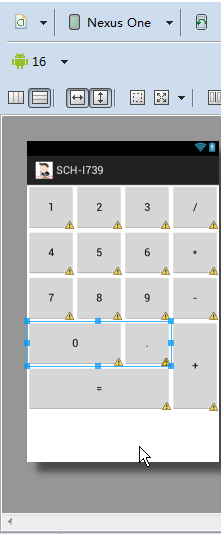使用LinearLayout、GridLayout布局实现计算器界面,
工具/原料
eclipse代码编辑器
sdk
adt
GridLayout实现计算器布局
1、<?xml version="1.0" encoding="utf-8"?><GridLayout xmlns:android="http://schemas.android.com/apk/res/android" android:layout_width="match_parent" android:layout_height="wrap_content" android:layout_margin="30dp" android:columnCount="4" > <Button android:id="@+id/btn1" android:layout_width="wrap_content" android:layout_height="wrap_content" android:text="btn1" /> <Button android:id="@+id/btn2" android:layout_width="wrap_content" android:layout_height="wrap_content" android:text="btn2" /> <Button android:id="@+id/btn3" android:layout_width="wrap_content" android:layout_height="wrap_content" android:text="btn3" /> <Button android:id="@+id/btn4" android:layout_width="wrap_content" android:layout_height="wrap_content" android:layout_rowSpan="2" android:layout_gravity="fill" android:text="btn4" /> <Button android:id="@+id/btn5" android:layout_width="wrap_content" android:layout_height="wrap_content" android:text="btn5" /> <Button android:id="@+id/btn6" android:layout_width="wrap_content" android:layout_height="wrap_content" android:text="btn6" /> <Button android:id="@+id/btn7" android:layout_width="wrap_content" android:layout_height="wrap_content" android:text="btn7" /> <Button android:id="@+id/btn8" android:layout_width="wrap_content" android:layout_height="wrap_content" android:layout_columnSpan="2" android:layout_gravity="fill" android:text="btn8" /> <Button android:id="@+id/btn9" android:layout_width="wrap_content" android:layout_height="wrap_content" android:layout_columnSpan="2" android:layout_gravity="fill" android:text="btn9" /></GridLayout>
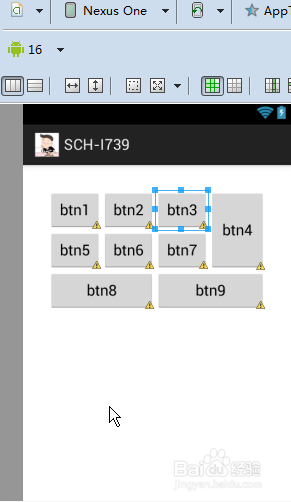
2、5·GridLayout网格布局 Android 4.0以上版本出现 可以实现合并行列的效果 android:columnCount="4" 显示4列,GridLayout属性 android:RowCount="4" 显示4行,GridLayout属性 android:layout_columnSpan 占用列的数目 内部控件属性 web -- colspan 占用几列 td属性 android:layout_rowSpan 占用行的数目 内部控件属性 web -- rowspan 占用几行 td属性 android:layout_gravity 填充方式 内部控件属性 fill 填充满 gridlayout布局的三种构造方法GridLayout() 一行一列 GridLayout(int rows, int cols) rows行 cols列GridLayout(int rows, int cols, int hgap, int vgap) rows行 cols 列, 列间距hgap, 行间距vgap GridLayout和TableLayout有啥不同? TableLayout定义TableRow来呈现内容 GridLayout直接定义控件呈现内容 表格布局只能合并列不能合并行 网格布局既能合并列也能合并行

LinearLayout布局实现计算器界面
1、<?xml version="1.0" encoding="utf-8"?><LinearLayout xmlns:android="http://schemas.android.com/apk/res/android" android:layout_width="match_parent" android:layout_height="match_parent" android:orientation="vertical" > <LinearLayout android:layout_width="match_parent" android:layout_height="75dp" android:orientation="horizontal" > <Button android:layout_width="match_parent" android:layout_height="match_parent" android:layout_weight="1" android:text="1" /> <Button android:layout_width="match_parent" android:layout_height="match_parent" android:layout_weight="1" android:text="2" /> <Button android:layout_width="match_parent" android:layout_height="match_parent" android:layout_weight="1" android:text="3" /> <Button android:layout_width="match_parent" android:layout_height="match_parent" android:layout_weight="1" android:text="/" /> </LinearLayout> <LinearLayout android:layout_width="match_parent" android:layout_height="75dp" android:orientation="horizontal" > <Button android:layout_width="match_parent" android:layout_height="match_parent" android:layout_weight="1" android:text="4" /> <Button android:layout_width="match_parent" android:layout_height="match_parent" android:layout_weight="1" android:text="5" /> <Button android:layout_width="match_parent" android:layout_height="match_parent" android:layout_weight="1" android:text="6" /> <Button android:layout_width="match_parent" android:layout_height="match_parent" android:layout_weight="1" android:text="*" /> </LinearLayout> <LinearLayout android:layout_width="match_parent" android:layout_height="75dp" android:orientation="horizontal" > <Button android:layout_width="match_parent" android:layout_height="match_parent" android:layout_weight="1" android:text="7" /> <Button android:layout_width="match_parent" android:layout_height="match_parent" android:layout_weight="1" android:text="8" /> <Button android:layout_width="match_parent" android:layout_height="match_parent" android:layout_weight="1" android:text="9" /> <Button android:layout_width="match_parent" android:layout_height="match_parent" android:layout_weight="1" android:text="-" /> </LinearLayout> <LinearLayout android:layout_width="match_parent" android:layout_height="150dp" android:orientation="horizontal" > <LinearLayout android:layout_width="match_parent" android:layout_height="match_parent" android:layout_weight="1" android:orientation="vertical" > <LinearLayout android:layout_width="match_parent" android:layout_height="match_parent" android:layout_weight="1" android:orientation="horizontal" > <Button android:layout_width="match_parent" android:layout_height="match_parent" android:layout_weight="1" android:text="0" /> <Button android:layout_width="match_parent" android:layout_height="match_parent" android:layout_weight="2" android:text="." /> </LinearLayout> <Button android:layout_width="match_parent" android:layout_height="match_parent" android:layout_weight="1" android:text="=" /> </LinearLayout> <Button android:layout_width="match_parent" android:layout_height="match_parent" android:layout_weight="3" android:text="+" /> </LinearLayout></LinearLayout>